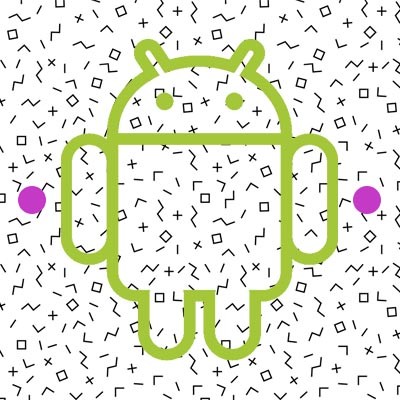Android devices might be highly customizable, but to get them to this point, there might be a sacrifice of user-friendliness. If you can figure out how to configure them properly, these devices can benefit from all kinds of useful shortcuts that can help you get more out of your devices. Here are four of the easiest ones to set up.
Easy Camera
Most users get a lot of mileage out of their smartphone’s built-in camera, but in order to make the most effective use out of it, your camera needs to be ready to go at any point in time. This way, you will never miss out on any of the golden moments life just throws at you. To set this up, there are various ways to access the camera app in the fastest way possible, but they all generally consist of double-pressing a button. LG’s devices require that you press the volume-down button, while some others use the power button. Motorola devices can activate the camera through a double-twist gesture.
Easy Access to the Google Assistant
The Google Assistant is widely considered the best option for an assistant app on Android devices. All you have to say is “Okay, Google,” but there is an even easier way to access it as well. Most of the newer Android devices allow you to access Google Assistant just by hitting the Home key. Just long-press it and your Google Assistant will pop up.
Easy Menus
Some apps have a menu that can be accessed easily by just pushing the three-dot icon before again pushing the selection. Some apps allow you to combine it with a gesture, though, like what a drop-down menu accomplishes for a computer. By long-pressing the three-dot menu button and dragging down, you can make your selection without poking it twice.
Easy Hang-Up
The telephone has always been used to make calls, but you also have to end calls when you’re finished. There is an on-screen button to make this happen, but a more convenient way to make it happen is to set your device to automatically end when you’re done. If you’re holding your device to your ear, the way you traditionally would with any phone, you have easy access to the power button. In your Settings, you can access the Accessibility settings and turn on the option for Power button ends call. This will give you a secondary option to end your call.
These are only a couple of options to make using your smartphone easier. What are your favorites? Let us know in the comments.